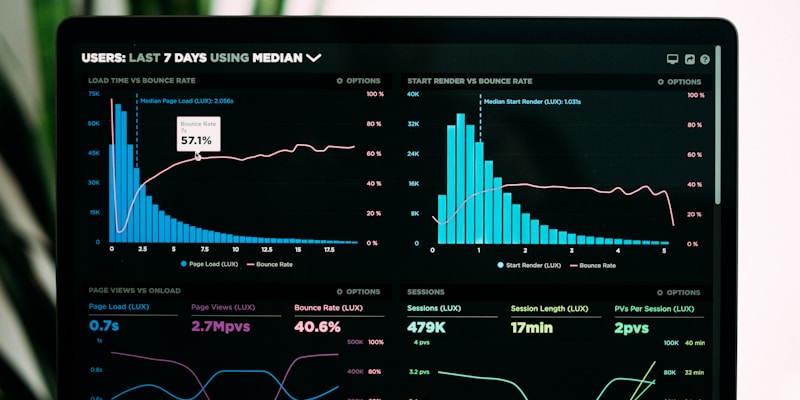YouTube Shorts Crawler Complete Installation and Configuration Guide
Detailed guide on how to install and configure the YouTube Shorts Crawler extension, including common troubleshooting solutions and advanced setup tips.
YouTube Shorts Crawler Complete Installation and Configuration Guide
This guide will provide detailed instructions on how to install, configure, and use the YouTube Shorts Crawler extension, helping you quickly get started with data collection.
Installation Steps
1. Chrome Extension Installation
- Visit Chrome Web Store
- Click "Add to Chrome"
- Confirm installation permissions
2. Basic Configuration
After installation, click the extension icon for initial setup:
- Set data storage location
- Configure crawling frequency
- Select data fields
Usage Instructions
Starting the Crawler
- Open YouTube Shorts page
- Click the extension icon
- Enable "Enable Crawler Function"
- Start browsing Shorts content
Data Export
- Supports JSON format export
- Filter by time range
- Supports batch data processing
Common Issues
Q: Why isn't the crawler working?
A: Please check:
- Is Chrome version up to date
- Have necessary permissions been granted
- Is network connection stable
Q: What to do if data collection is slow?
A: Recommendations:
- Adjust crawling intervals
- Close unnecessary other extensions
- Ensure sufficient CPU resources
Advanced Features
Custom Tag Filtering
Supports filtering content based on specific tags to improve data collection accuracy.
Scheduled Tasks
Can set up scheduled crawling tasks for automated data collection.